The command line and you
- Af
- Episode
- 11
- Published
- 6. jun. 2020
- Forlag
- 0 Anmeldelser
- 0
- Episode
- 11 of 24
- Længde
- 27M
- Sprog
- Engelsk
- Format
- Kategori
- Fakta
Today's episode is a little different. Basically, I want to convince you that you can and should learn to engage with the command line on your computer. There are a lot of tools that are only accessed, or best accessed, through the command line. In a perfect world maybe this wouldn't be the case, but in the world we live in the command line unlocks a lot of the hidden potential for your computer, and I feel like it's almost essential in the "owning" of modern technology.
Here are the basics:
pwd - short for "print working directory"
Type this into the terminal and press enter. You'll see the full path to wherever you "are" right now on your computer.
ls - short for "list"
This will show the files, folders, and executables that are in your current working directory.
cd - short for "change directory"
If you just type cd nothing happens, you need to tell it where you want to go. A few examples:
cd .. go to the parent directory
cd foldername go to foldername
cd ~ go to your home directory
If you get lost in the command line or you want to do something you don't know how to do using the command line, try xdg-open . (note the trailing dot, that means "right here"). This should open the the current directory in your GUI file browser.
Check out this week's newsletter (I'll link it on Twitter) for a more in-depth guide.
Quick recommends
Here's the list of basic tools I start the episode off with.
DuckDuckGo for search.
BitWarden for password management.
Signal for messaging.
Refurbished enterprise SFF PCs for home server.
Fastmail for email. (Even cooler people are using Tutanota these days, but I haven't tried it personally)
Firefox + AdBlocker Ultimate for web browsing.
Lyt når som helst, hvor som helst
Nyd den ubegrænsede adgang til tusindvis af spændende e- og lydbøger - helt gratis
- Lyt og læs så meget du har lyst til
- Opdag et kæmpe bibliotek fyldt med fortællinger
- Eksklusive titler + Mofibo Originals
- Opsig når som helst
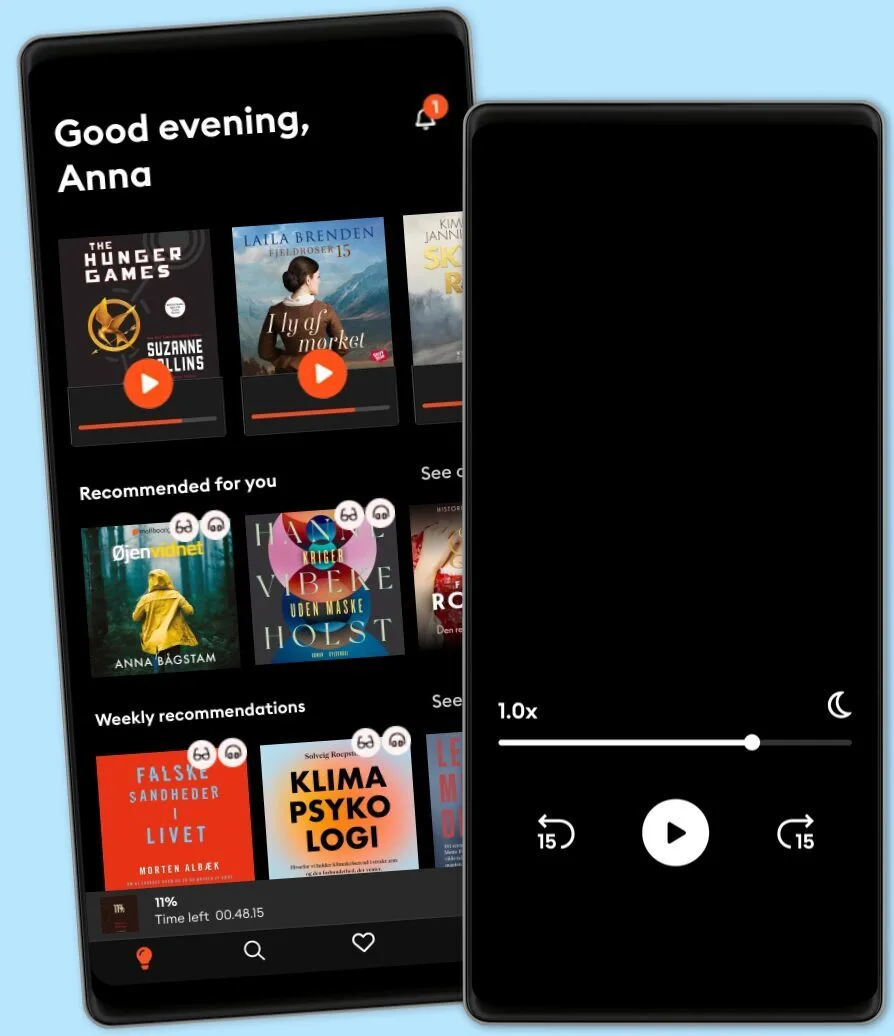
Other podcasts you might like ...
- M’usa, con l’apostrofo. Le donne di PicassoLetizia Bravi
- FC PopCornFilm Companion
- The Big StoryThe Quint
- DiskoteksbrandenAntonio de la Cruz
- Dragon gateEdith Söderström
- En amerikansk epidemiPatrick Stanelius
- En värld i brand: Andra världskriget och sanningenAnton Vretander
- FamiljenFrida Anund
- Hagen-fallet: Spårlöst försvunnenAntonio de la Cruz
- HelikopterpilotenVictoria Rinkous
- M’usa, con l’apostrofo. Le donne di PicassoLetizia Bravi
- FC PopCornFilm Companion
- The Big StoryThe Quint
- DiskoteksbrandenAntonio de la Cruz
- Dragon gateEdith Söderström
- En amerikansk epidemiPatrick Stanelius
- En värld i brand: Andra världskriget och sanningenAnton Vretander
- FamiljenFrida Anund
- Hagen-fallet: Spårlöst försvunnenAntonio de la Cruz
- HelikopterpilotenVictoria Rinkous
Dansk
Danmark